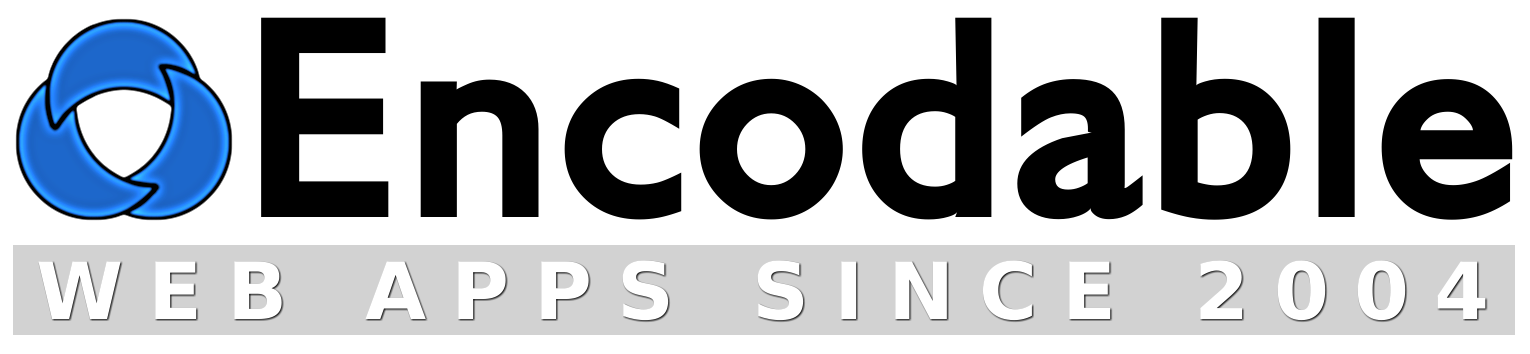About
CornerStore is a store & shopping-cart app for your website. It features product categories, support for as many products as you like, multiple product images per product, and customizable per-item options such as color, size, etc. It'll run on just about any website/server, and you can install it pretty easily yourself, or let us install it for you.
Contents
Live Demo
Screenshots
Features
Download
Instructions: Apache on Mac/Linux/BSD
Instructions: Apache on Windows
Instructions: IIS on Windows
FAQ
Support
ChangeLog
Live Demo
CornerStore powers the shopping cart here on encodable.com, so you can see a live demo at encodable.com/cart/. Of course, there's more to CornerStore than just the shopping cart; you can see more in the screenshots and in the trial version.
Screenshots
Here are screenshots of some of CornerStore's pages:
Features
- Simple installation: just upload the "cgi-bin" and "store" folders to your website, edit a few settings in the prefs file, and you're ready to go.
- Simple configuration: all configuration is done within a single plain text file, your cornerstore_prefs.cgi file. Day-to-day operations like creating and editing items to sell, and creating/editing product categories, are done through the web browser.
- Appearance is fully customizable via standard CSS styling.
- Supports an unlimited number of items for sale, and unlimited product categories.
- Unlimited custom per-item options (such as size, color, etc), which can optionally include price adjustments (for example if certain colors for a given item should be more expensive)
- Supports both Stripe and PayPal for payment processing, so you can maximize your sales. Accept credit card payments on your own site with Stripe, and accept PayPal payments as well, for customers who prefer to pay that way.
- Supports product images, including multiple images per item.
- Supports promo codes, including both percentage discounts and dollar-amount discounts.
- Can integrate with FileChucker for easy selling of any files in your FileChucker folders.
- Built-in password protection, with optional support for UserBase user accounts.
- Supports both HTTP and HTTPS, for sites that have SSL encryption certificates.
- Works on virtually any server (known to work on Apache, IIS, Windows, Linux, and OS X Server) and any client (tested in Mozilla/Firefox, Opera, Internet Explorer, Safari, and Chrome).
- For more, see the FAQ and the cornerstore_prefs.cgi file in the trial version.
Download
You can download the trial version of CornerStore to try it out on your website. The trial version is meant for testing on your server, and as such, it has several features disabled, including checkout, password protection, and email notification, and the item catalog is limited to 7 items.
Quick Instructions for Most Servers (Apache on Linux, Mac OS X, BSD)
Most servers already have MySQL installed, but if yours doesn't, then download and install the free MySQL Community Server, and then create a database and a MySQL user account.
Unzip your cornerstore.zip file, then upload the contents of the www.example.com folder onto your website. Then visit the following address, replacing example.com with your own domain name:
If you see a message about adjusting your database prefs, then CornerStore is working properly. You should now read the FAQ.
If nothing works, read the full instructions.
Quick Instructions for Apache-on-Windows Servers
If your server doesn't already have Perl installed, download and install the free ActivePerl. You may need to reboot after installing it. Open a command prompt and type perl -v and if you get some output about Perl and its version info, you should be all set.
If you had to install Perl, you'll also need to install the DBD::MySQL Perl module (and probably the MIME::Lite module) by opening the Run dialog or a command prompt and then typing ppm install DBD-mysql (and then ppm install MIME-Lite). Or you can run just the ppm command by itself to use the graphical installer.
Now follow the regular Apache instructions.
Quick Instructions for IIS-on-Windows Servers
If your server doesn't already have Perl installed, download and install the free ActivePerl. You may need to reboot after installing it. Open a command prompt and type perl -v and if you get some output about Perl and its version info, you should be all set.
If you had to install Perl, you'll also need to install the DBD::MySQL Perl module (and probably the MIME::Lite module) by opening the Run dialog or a command prompt and then typing ppm install DBD-mysql (and then ppm install MIME-Lite). Or you can run just the ppm command by itself to use the graphical installer.
If your server doesn't already have MySQL installed, download and install the free MySQL Community Server. Once it's installed, create a database and a MySQL user account.
Unzip your cornerstore.zip file, then open the www.example.com folder and move the contents of the cgi-bin folder into the store folder. Then delete the cgi-bin folder. Upload the "store" folder onto your website, then visit the following address, replacing example.com with your own domain name:
If you see a message about adjusting your database prefs, then CornerStore is working properly. You should now read the FAQ.
If nothing works, read the full instructions.
Full Instructions for Most Servers (Apache on Linux, Mac OS X, BSD)
Note I: Do not edit the cornerstore.cgi file unless absolutely necessary; instead, edit cornerstore_prefs.cgi for all your customizations.
Note II: if you are using Windows on your desktop, and when you open the *.cgi file, the lines all appear to be crunched together, try opening it in Wordpad (not Word) instead. In Wordpad, save the file; this should fix the line-endings so the file's contents appear correctly in other editors like Notepad.
On your website:
- First, complete the quick instructions.
- Set the permissions on /cgi-bin/cornerstore.cgi (aka, chmod it) to world-readable and world-executable, that is, a+rx or mode 0755. Do NOT use 0777.
- Set the permissions on the /cgi-bin/encdata/ directory to world-readable, -writable, and -executable, that is, a+rwx or mode 0777.
- In your browser, go to yoursite.com/cgi-bin/cornerstore.cgi and follow the brief instructions that it gives you. (It will instruct you to set the database options in cornerstore_prefs.cgi.)
- If you get an Internal Server Error, it's most likely a permissions problem. See this page for more details.
- (Optional) For maximum security, consider purchasing and installing an SSL certificate on your server. This allows you to use https:// URLs instead of http:// URLs, which encrypts all communications between your website and its visitors.
- Read the FAQ.
CornerStore is now ready to use, and you can access it by visiting yoursite.com/cgi-bin/cornerstore.cgi (or yoursite.com/store/ if your server supports it).
Full Instructions for Apache-on-Windows Servers
Note I: Do not edit the cornerstore.cgi file unless absolutely necessary; instead, edit cornerstore_prefs.cgi for all your customizations.
Note II: if you are using Windows on your desktop, and when you open the *.cgi file, the lines all appear to be crunched together, try opening it in Wordpad (not Word) instead. In Wordpad, save the file; this should fix the line-endings so the file's contents appear correctly in other editors like Notepad.
On your website:
- First, complete the quick instructions.
- In your browser, go to yoursite.com/cgi-bin/cornerstore.cgi and follow the brief instructions that it gives you. (It will instruct you to set the database options in cornerstore_prefs.cgi.)
- If it doesn't execute or you get errors, you may need to change the first line of the cornerstore.cgi file from #!/usr/bin/perl to either #!perl or #!c:\path\to\perl.exe
- If it doesn't execute or you get errors, you may need to rename the script and its prefs file from a .cgi extension to a .pl extension.
- If you get errors about CornerStore being unable to delete something from the encdata folder, you may need to set a "Delete" bit on the folder's properties.
- (Optional) For maximum security, consider purchasing and installing an SSL certificate on your server. This allows you to use https:// URLs instead of http:// URLs, which encrypts all communications between your website and its visitors.
- Read the FAQ.
CornerStore is now ready to use, and you can access it by visiting yoursite.com/cgi-bin/cornerstore.cgi (or yoursite.com/store/ if your server supports it).
Full Instructions for IIS-on-Windows Servers
Note I: Do not edit the cornerstore.cgi file unless absolutely necessary; instead, edit cornerstore_prefs.cgi for all your customizations.
Note II: if you are using Windows on your desktop, and when you open the *.cgi file, the lines all appear to be crunched together, try opening it in Wordpad (not Word) instead. In Wordpad, save the file; this should fix the line-endings so the file's contents appear correctly in other editors like Notepad.
On your website:
- First, complete the quick instructions.
- In your browser, go to yoursite.com/store/cornerstore.cgi and follow the brief instructions that it gives you. (It will instruct you to set the database options in cornerstore_prefs.cgi.)
-
If it doesn't execute or you get errors, you may need to complete one or more
of these steps (most are not necessary on most IIS servers, so try one at a time):
Rename the script and its prefs file from a .cgi extension to a .pl extension.
Change the first line of the cornerstore.cgi file from #!/usr/bin/perl to either #!perl or #!c:\path\to\perl.exe
For the /store/encdata folder, do the following: right-click on the folder, choose Properties, and go to the Security tab. Find or add the IUSR_computername account, and give it "Full Control". This account is sometimes called the Internet Guest Account.
Run the inetmgr command and change the CGI web service extension from "prohibited" to "allowed".
Run the inetmgr command and right-click on the website and choose Properties. Go to the "Home Directory" tab, then to "Application Settings", and set "Execute permissions" to "Scripts and Executables".
Run the inetmgr command and go to "Application Settings" then "Configuration", and add an application extension for .cgi (and .pl) with the executable set to: C:\Perl\bin\perl.exe "%s" %s
If you get errors about CornerStore being unable to delete something from the encdata folder, you may need to set a "Delete" bit on the folder's properties. - (Optional) For maximum security, consider purchasing and installing an SSL certificate on your server. This allows you to use https:// URLs instead of http:// URLs, which encrypts all communications between your website and its visitors.
- Read the FAQ.
CornerStore is now ready to use, and you can access it by visiting yoursite.com/store/cornerstore.cgi (or yoursite.com/store/ if your server supports it).
Support
For many issues, the best place to get support is in the FAQ.
If you are getting an Internal Server Error message when you try to access CornerStore on your server, please try the solutions on our Internal Server Error page.
If you're getting errors about missing Perl modules, please see our instructions on how to install Perl modules.
If you still need help, you can contact us.
ChangeLog
v2.00 (20120311):
- First public release, after several years of usage on our own sites and on a few select client sites.